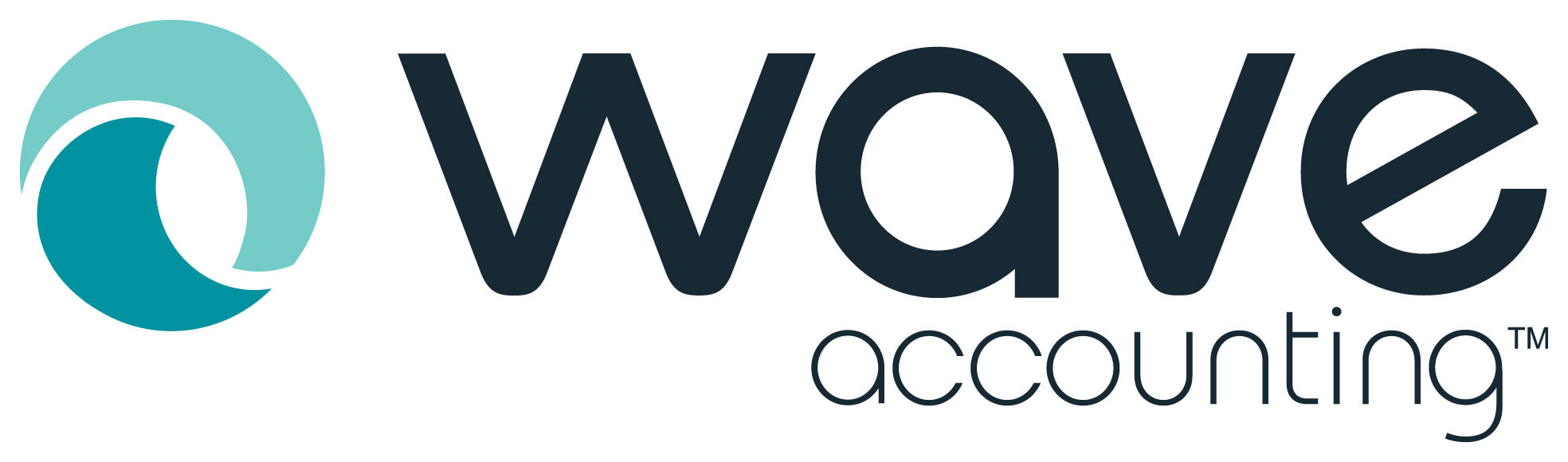
WaveApps is a great free application for tracking your accounting in the cloud. For small or simple businesses, it simply doesn’t make sense to pay a lot of money on a system that is too robust. Like any other accounting application, however, a little time spent on set up will save headaches down the road and will give you better financial information. While it is most helpful to do this when you first set up your account, you can make these changes at any time.
1. Track different types of revenue
Let’s say you are a digital marketing company and want to be able to see your revenue in three different categories. Web development, Marketing Services, and Print Products. This will not only give you better information on what service is generating the most revenue, it also makes it easier to split out products that have sales tax associated with them.
First, you’ll want to add new Revenue Accounts. In WaveApps, go to Accounting >> Add an Account >> Select “Income” Tab >> Expand “Income >> Select the appropriate category to match your product >> Select a Sub-Category and rename it >> Save
Then you’ll want to set up products that tie to these accounts. Go to Settings >> Products >> Add a Product >> Name it >> Set the description and price (these can be customized at invoicing >> click on “Sell This” >> Select the income account you just created for this item >> Save
You can have multiple products that hit a given income account. If you wanted to break down Web Development into a few different products – Creation, Maintenance, Etc, you can direct these all towards a single Web Development Income account. For even more useful financials, you can set up corresponding expense accounts.
2. Upload Receipts right from your phone
The IRS requires that you be able to substantiate your expenses. They don’t require that you keep paper copies of everything. Digital copies of receipts are fine as long as they are legible and you are able to provide a copy to them if you are ever selected for an audit.
Download the app to your Apple or Android phone, sign in with your WaveApps credentials and start uploading! Be sure to select the right payment and expense account but this can be updated when you log into your account as well. You can also submit receipts by emailing them to receipts@waveapps.com. Once you review your receipts, you’ll need to Verify them before they’ll show up in your transactions. If you are paying from an account that is linked to Wave, it should merge automatically.
3. Set up recurring invoices
If you have customers that get invoiced the same amount each month, you can set up recurring invoices. Go to Invoices >> Click on Recurring >> Click on “Schedule a recurring invoice” >> Enter the invoice information >> Save
You can even set up your recurring invoices to send automatically each billing cycle. Turn on Credit Card payments and you have a recipe for success!
Automation is your friend with accounting. It saves time and reduces manual entry mistakes. You’ll be spending more time getting clients and selling products and less time fighting with your income statement and sales tax returns!
Contact CMK Financial Services today for suggestions and help with streamlining your WaveApps and other accounting software systems!
